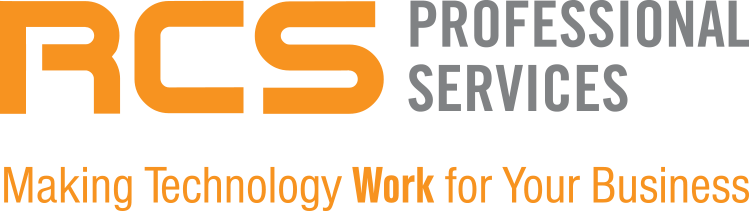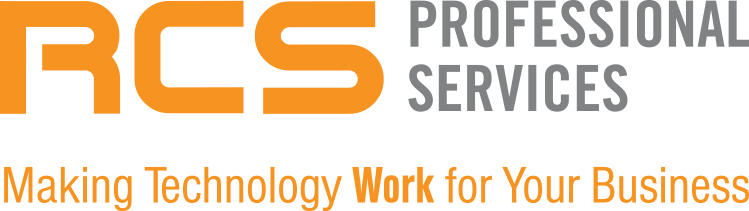Apple or Microsoft: How do the two leading desktop operating systems stack up on usability, security, hardware compatibility, and 16 other important factors? We break it down feature by feature.
Most tech users are vehemently loyal when it comes to their platform choices. However, there are open-minded people on both sides of the macOS vs. Windows debate who aren’t aware of what the other side has to offer—or maybe you're just curious. In this post, we will compare the standard operating system features from Microsoft and Apple one by one.
The features, hardware, and software support compared below are only a few factors to consider when choosing an operating system. You might also base your decision on what the people around you use, your device ecosystem (including your smartphone and tablet), your business needs, and your personality. And don't forget that Linux and Chrome OS are options, too, as long as you don't need to run demanding software like professional video editing programs. For most people, the choice is between the big two operating systems: Mac or Windows.
macOS vs. Windows: Setup Experience
Both OS systems have clear and polished setup processes. You can use either one without signing in to an account with Apple or Microsoft, though you get a richer experience on both if you do. Not signing in means missing out on syncing machines, voice assistants, app roaming, messages, and a whole lot of other goodies.
Microsoft lets you install the OS with your voice and differentiates the process based on whether you're setting up the computer for personal or business use. You can now install macOS three different ways: through the System Settings, the Mac App Store, or by downloading a disk image in Safari. Both OS options automatically recognize and install drivers for standard hardware peripherals.
macOS vs. Windows: Logging In and Getting Started
Both systems have login options that go beyond the traditional act of simply signing in on your desktop. If you have a recent MacBook or a Magic Keyboard, you can easily sign into your Mac using your fingerprint. Or you can log in through your iPhone or Apple Watch if they are close enough to the computer.
Windows 11 uses a system called Hello for logging in with your biometrics, and you have a few options. Face login with a depth-mapping-capable webcam is probably the coolest and quickest. Windows Hello also supports fingerprint readers and PINs, which are more convenient than a full password.
Once you boot the OS, Windows has a Start button and menu to access your most frequently used apps, settings, and documents. There's nothing similar in macOS, but you can pin frequently used apps to your Dock, head to the Applications folder, or set up your desktop with icons for frequently used programs and files.
macOS vs. Windows: Hardware Options
Apple has some great computer hardware options, with gorgeous industrial design on MacBooks, optional 5K screens on iMacs, and the massively powerful Mac Pro. The issue is that these device options are not only pricey but are easily eclipsed by the availability of an enormously diverse array of Windows PCs and tablets from many different manufacturers. To those, you can add nontraditional options like the HoloLens, VR headsets, and Raspberry Pi, which can all also run Windows.
As for internal components—things like the CPU, graphics card, and storage—there’s no contest. Windows gives you a lot more leeway in configuring a system with the components you want, and more flexibility to upgrade later.
macOS vs. Windows: Included Apps
Both operating systems come with a wealth of utilities and apps, from mail clients and calendars to photo and video editors. Both come with screenshot tools, voice recorders, web browsers, and apps for maps, cameras, news, weather, and contacts.
Microsoft throws in nifty Sticky Notes and Teams Chat. It also has Xbox gaming apps. Mac has Stickies and FaceTime. But macOS has a superior video editor in iMovie, a preview utility, and an outstanding streaming music service in Apple Music. It also has the awesome GarageBand music composition app and a full office suite in iWork.
macOS vs. Windows: Third-Party Software Compatibility
Both platforms have had time to develop rich ecosystems of software and services. Custom business applications are more likely to be supported on Windows, and macOS is prevalent in creative fields. That said, you can find plenty of good general business software for Macs, and Windows boasts more options in some creative areas, such as video editing and photo editing software. Furthermore, Windows 11 throws in the ability to run both Android and Linux applications via built-in subsystems.
Mac and Windows have app stores that manage installation and updating. However, some macOS apps require dragging a disk image to the Applications folder, which is just one of at least three different ways to install apps on a Mac. Windows app installation is more straightforward.
macOS vs. Windows: Interface Customization
Both operating systems give you decent leeway for customizing their appearance. You have choices in your desktop backgrounds, colors, screen item sizes, and screen savers. Mac’s dark mode is a bit more consistent, while some older Windows dialogs are still not darkened when the mode is enabled. Windows has a Custom option, which lets you decide whether you want dark or light mode for system elements, apps, or both.
Mac and Windows both come with excellent, plug-and-play multiple monitor support, though Windows gives you a bit more control.
macOS vs. Windows: Desktop and Window Management
Windows makes it easier to arrange windows on the screen the way you want. Want an app to take up exactly half the screen? Drag it to the left or right edge. Windows 11's windowing conveniences continue to improve with Snap Layouts. The same thing works on a tablet's touch interface if you drag an app's top bar to the top of the screen to see layout choices.
Apple introduced Stage Manager with Ventura, which displays diagonal 3D tiles to the left of the active program window for easy switching. Multiple desktops are well-handled by both OS systems.
macOS vs. Windows: Widgets
Windows 11 introduced widgets that live in a panel that pops up when you hover over its Taskbar icon. Until recently, Apple restricted macOS widgets to staying inside the Notification Center panel, but with Sonoma, you can now place them anywhere on the desktop.
macOS vs. Windows: Taskbar vs. Dock
The macOS Dock has made strides over the years, with its nifty mouse-over magnification and displaying the icons of recently used apps. The Windows taskbar shows a thumbnail miniature of the program window when you hover the mouse cursor over its icon. Taskbar Jump Lists let you see recent files opened in the app or jump to frequently needed actions in that program.
macOS Finder vs. Windows File Explorer
File Explorer has improved in recent Windows updates. The Home folder's Quick Access is a favorite feature because it makes it easy to find the last file you saved. Finder’s Recents folder works similarly, and Finder also has a Favorites section.
Windows File Explorer has finally caught up to Finder in its ability to have multiple tabs in a window. The most recent update for File Explorer adds a Gallery view for photo folders and native support for RAR and 7-Zip archive files.
macOS vs. Windows: Search
Search capabilities are now at parity between these two OS options. Windows has a permanent search box in the Taskbar, which is convenient. Both OS systems have magnifying glass icons and simple keyboard shortcuts to summon the search feature.
macOS vs. Windows: Touch, Pen, and Dictation
Windows has had full touch screen support for more than a decade, and it has a touch-optimized interface when you switch from keyboard to touch or stylus input. Stylus input is another win for Windows, with robust handwriting-to-text conversion and pressure sensitivity.
In both Windows and Mac, you can use your voice for text input in any app. In macOS, you have to specifically enable it. In Windows, just press Windows Key-H (for hear) and you're off and dictating.
Conclusion
The debate between macOS and Windows isn't simply about which operating system is "better," but rather which one aligns more closely with your specific needs and preferences. Windows offers a wider range of hardware options, superior gaming capabilities, and robust third-party software compatibility, making it a versatile choice for many users. On the other hand, macOS excels in hardware design, mobile device integration, and offers a more stable and secure environment, which can be crucial for creative professionals and those deeply invested in the Apple ecosystem.
Ultimately, whether you lean towards the customizable and extensive ecosystem of Windows or the seamless and polished experience of macOS, the best choice is the one that fits your unique requirements and enhances your overall computing experience.
For personalized assistance in determining the best operating system for your business, or for any IT support needs, reach out to RCS Professional Services. Our experts are here to help you make informed decisions and provide the best solutions tailored to your business needs. Contact us today to get started!